[ad_1]
It’s been a few years since we reviewed the Carbonite backup service and, outwardly, things have changed a bit. There’s a new owner, OpenText; the name of the service has morphed from Carbonite Online to Carbonite Safe; and there’s been a very slight drop in price. What remains intact is its status as the most elegantly realized and integrated online backup service in the industry.
See how well it compares to the competition in our online backup roundup.
Note: For more about data backup, see also our best free backup software/services and best Windows backup software roundups.
Data selection and clever OS integration
Carbonite Safe offers unlimited data backup, but by default it intelligently targets only the most common data and locations: the Windows Documents, Pictures, Music, etc. folders. If you store important data outside those locations, it requires a bit more user intervention than, say, competitor Backblaze, which backs up everything, lock, stock, and barrel—a safe but unnecessarily wasteful approach.
If you fall into the group of users that stores essential data outside of the common locations, Carbonite Safe makes it exceptionally easy to add targets to your backup. Simply right-click on the folder or file and select Carbonite > Back this up.
Even better, when a file or folder is added, its backup status is signified by a tiny dot that Carbonite adds to the file or folder’s icon: orange for being backed up, green for already backed up, etc. It’s easy and elegant.
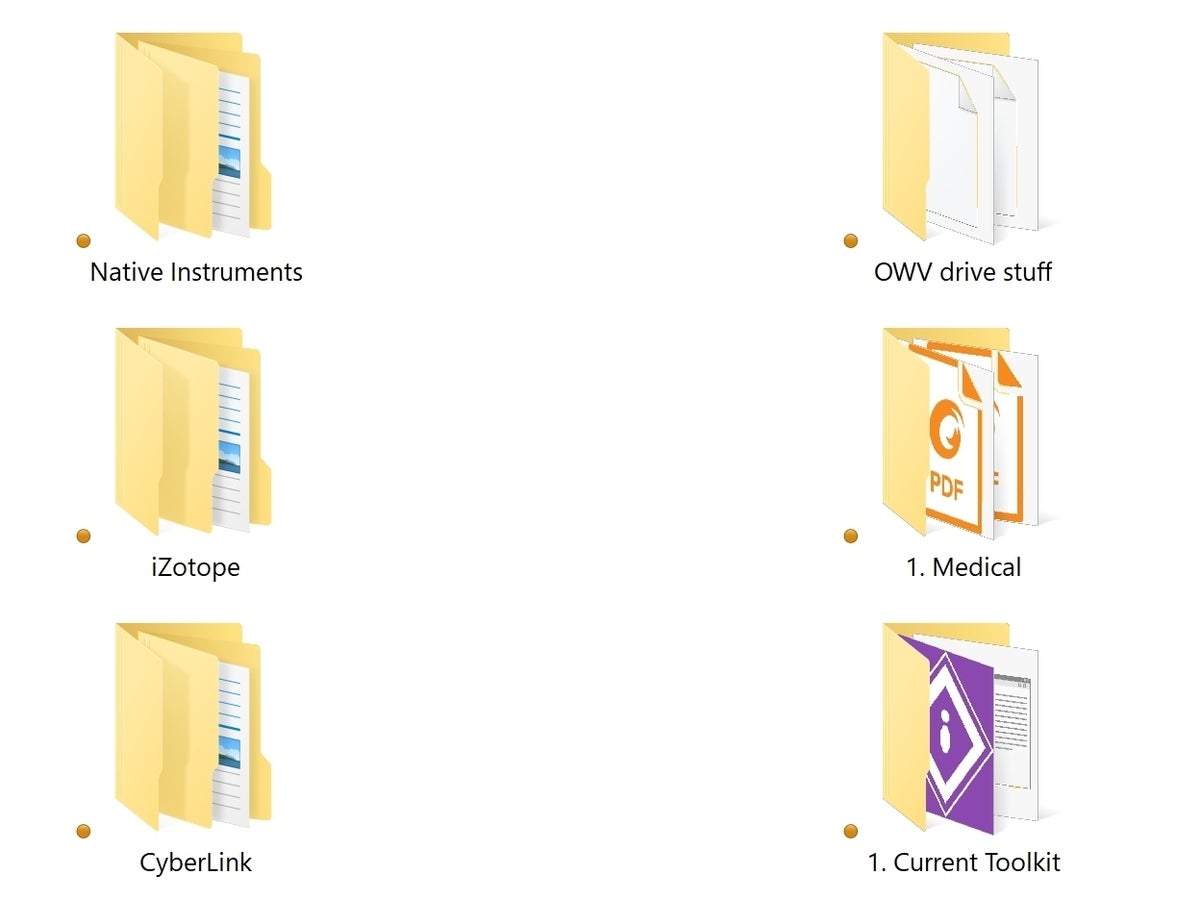 IDG
IDGNote the dots on the folders showing their backup status. You can right-click on any file or folder and add it to your Carbonite backup.
For the backup routine itself, Carbonite skips traditional scheduling in favor of continuous data protection (CDP), meaning files are backed up as they change. That’s cool with us. It’s a great way to keep your backup current, and we noticed no performance hit at all while using Carbonite to back up about 0.5GB worth of frequently changing files.
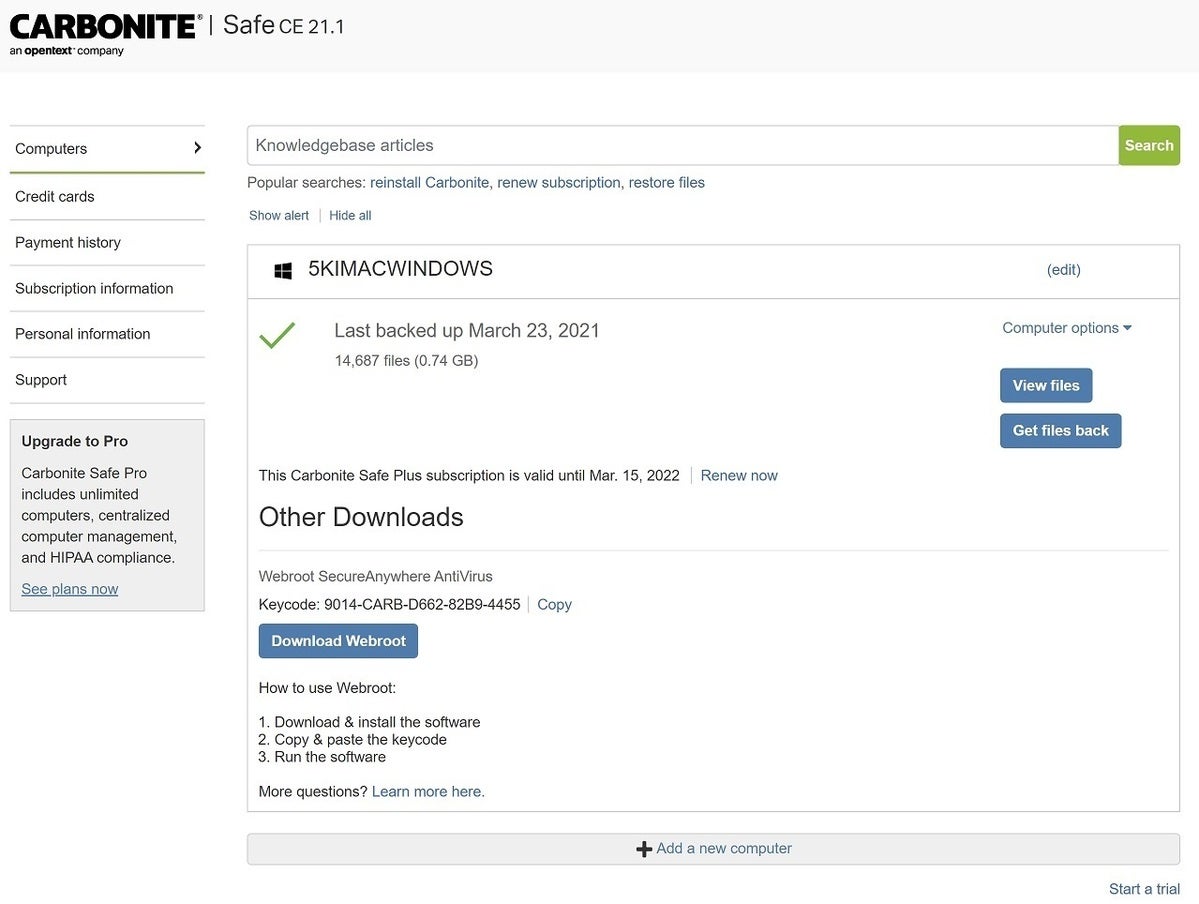 IDG
IDGCarbonite’s online portal is simple and matches the theme of the local client software.
That’s probably because the backup is not actually done in real time, per se. According to Carbonite’s claims, a backup will occur within 10 minutes of the first time a file is saved, and within 24 hours if it’s saved more than once. We’re not sure why the loose timing claim of 24 hours, as our frequently saved stuff was backed up almost as quickly as files we’d saved only once, and that was rarely as long as 10 minutes.
Restoring data is as simple as putting the client software into “restore” mode and pointing it to the data you want restored. If this is post system disaster, you’ll of course need to re-install the client software. Alternatively, you can download data directly to any PC you choose from the Carbonite website after entering your login and password.
Plans and pricing
Carbonite Safe’s pricing scheme is a bit more complicated than some. There are no data limits, but there are key differences in the service tiers. Basic online-only backup is $82 ($72 at a current discount) per computer, per year. But that doesn’t include automatically selecting and backing up videos. You can, however, explicitly select individual video files (not folders) for backup. It’s a space-saving thing.
The Plus package, for $120 per year per computer (currently $112), gets you automatic video backup, along with concurrent backup to a local hard drive. Add recovery via a couriered hard drive from Carbonite, and you have the Prime plan for $150 per computer, per year. You get a 5 percent discount if you opt for two years, and a 10 percent discount for three years.
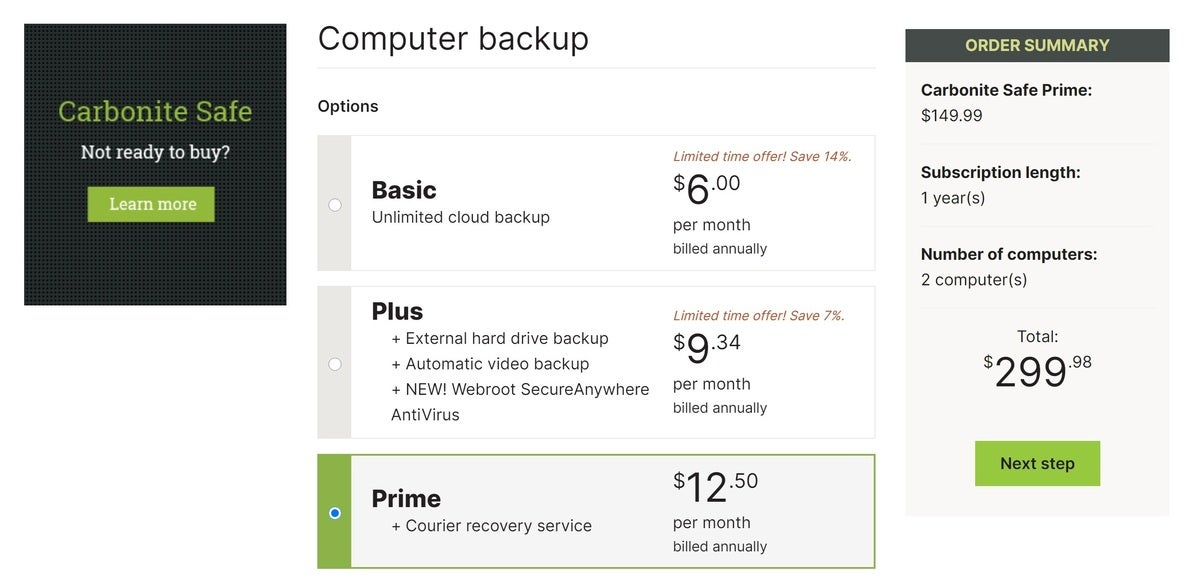 IDG
IDGCarbonite’s pricing is generally par for the course. Note that it’s pure backup without the syncing or other extraneous niceties that some services provide.
Conclusion
Carbonite Safe is a near-perfect combination of automatic backup, seamless integration with your system, and easy configuration. Integration with the right-click menu in Windows Explorer is a joy, as is the readily viewable status of backed up items. If price isn’t your primary criteria, you’re going to be pretty happy with this backup service.
Editor’s note: Because online services are often iterative, gaining new features and performance improvements over time, this review is subject to change in order to accurately reflect the current state of the service. Any changes to text or our final review verdict will be noted at the top of this article.
[ad_2]
Source link