[ad_1]

Chris Monroe/CNET
Google is replacing the original Nest Hub with a newer, more affordable model. It comes with a handful of nice upgrades and one eyebrow-raising feature: Sleep Sensing. (You can read about everything else it can do in our second-gen Nest Hub review.)
No, there’s no camera on the new $100 Nest Hub. Google stuck with a camera-free approach to its most affordable smart display. Sleep Sensing is powered by what Google calls Motion Sense, and Motion Sense is powered by Soli, a miniature radar that can detect submillimeter movements.
Sleep Sensing uses this mini radar along with microphones, temperature sensors and light sensors to analyze your sleeping habits and offer suggestions on how to improve your shut-eye. What’s it really like to use every night? Here’s how it went for me.
Setup and how it senses
Setting up the Nest Hub’s Sleep Sensing feature is quick and intuitive. An on-screen guide shows you where to place the display and includes several short video clips explaining how the sensing works, what it tracks and what sort of sleep recommendations you’ll receive from Google Assistant. The complete setup of my smart display took less than 10 minutes, Sleep Sensing calibration included. If you’ve ever set up a Nest smart home device before, the experience is very much the same.
In addition to the Soli motion sensor, the new Nest Hub also has light sensors, temperature sensors and three microphones. Those are all put to use while you’re asleep to monitor for environmental factors that could be working against you.
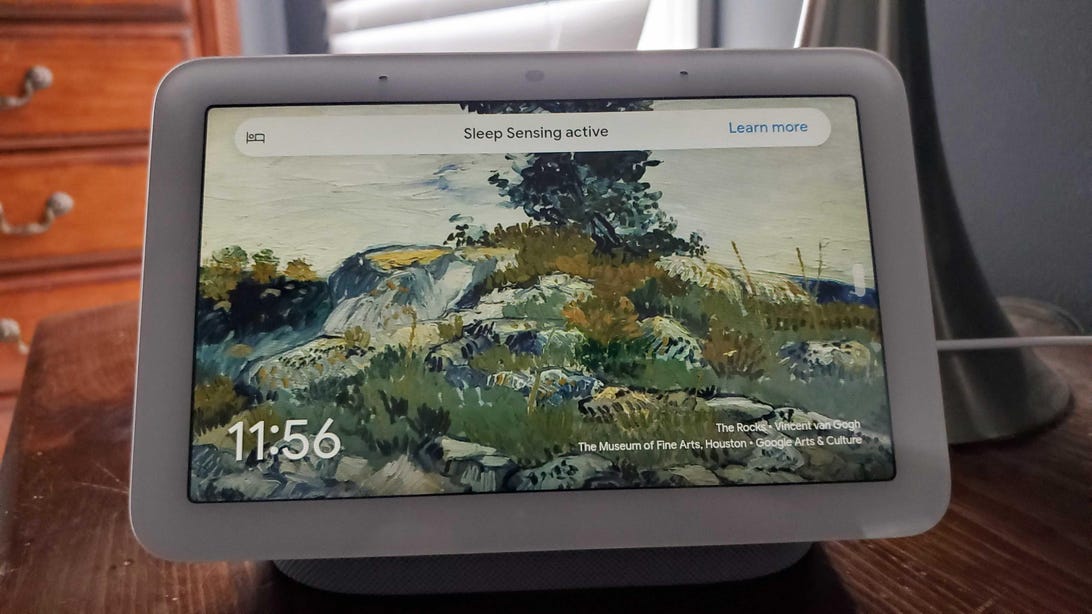
A banner notification appears to indicate Sleep Sensing is active.
Molly Price/CNET
Once you’ve completed your first night of sleep, you’ll be graded in three categories: duration, schedule and quality. Quality includes not only how much you moved around but also things like respiratory wellness. Motion Sensing can detect your breaths per minute, while microphones pickup coughs and snoring that could point to larger issues.
Each of these three categories is represented on your display in your morning sleep summary. If you did well in each category, you’ll see a three-layered purple circle, indicating that each of the categories came together to provide a good night’s sleep. If there was an area that needs improvement, you’ll see it as an offset orange circle, indicating that you’re not quite in the target zone for something like getting to bed on time or staying asleep long enough. Your goals for schedule and duration are set during that first setup, but can be adjusted at any time.
What the Nest Hub told me
The Nest Hub can sense when you’re in bed. It can also sense whether or not you’re actually sleeping. I did a fair amount of reading in bed and even worked from bed on my laptop (shocking, I know) without tricking the Nest Hub into thinking I was napping.
My husband works a shift that has him falling into bed at 2 a.m. in the middle of my sleep cycle, and we’re often joined by a clingy, 60-pound pup. Google notes that people and pets can lead to poor data, but that wasn’t my experience, save for a few coughs Google detected that were really my husband’s allergy-induced sneezes.
I never experienced the offset circles that indicate poor sleep. I’m proud to say I stayed within the “good” range of quality, duration and schedule. I was able to see data in that form on the smart display itself, but you can also access it in different charts from the Google Fit app. Here’s a screenshot of a few of my results:

Screenshots by Molly Price/CNET
While Google partnered with the American Academy of Sleep Medicine to build a catalog of tips and recommendations, the Nest Hub doesn’t claim to diagnose or pinpoint any specific health conditions, and it isn’t certified in any way as a health or medical device. Google’s disclaimer on the product site and app reads:
“Sleep Sensing is not intended to diagnose, cure, mitigate, prevent or treat any disease or condition. Consult your healthcare professional for questions about your health.”
What my smartwatch told me
I compared my data from the Nest Hub with my Galaxy Watch Active‘s onboard sleep tracking. I don’t mind wearing a watch to sleep, but it’s easy to see how someone might prefer the Nest Hub as a totally wearable-free option.
While my watch can’t track light and sound environmental factors or look at my respiratory wellness, it does offer more detail when it comes to how long I was in different types of slumber. Here’s a look at my Samsung Health app’s sleep tracking data:
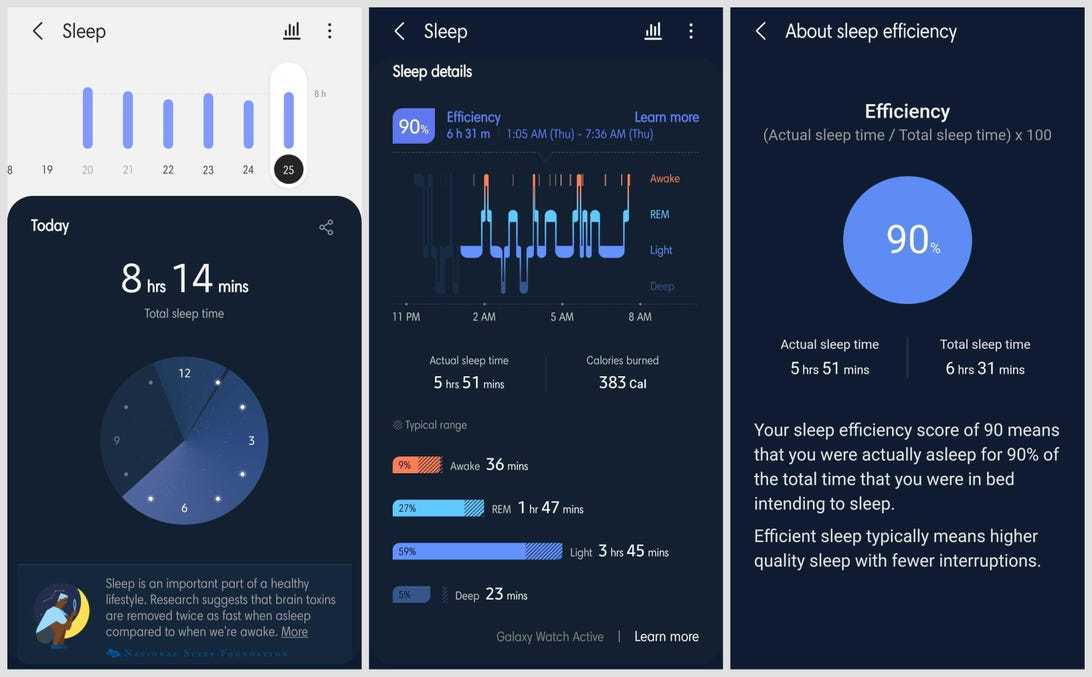
Sleep tracking in the Samsung Health app offers a dive into the different types of sleep.
Screenshots by Molly Price/CNET
Both apps were able to tell me when I got in bed and how long I was actually asleep. Across my nights of testing, the biggest discrepancy between my two devices was when the Nest Hub thought I was asleep nine minutes before my watch did. Every other night results were on average two minutes apart. That’s pretty good, in my opinion, for a device that sits arm’s length away and doesn’t require a wearable.
My verdict
There are advantages to wearables, that’s for certain. I can take my smart watch anywhere. I can track sleep on any surface be it living room couch or beachside hammock. But sleeping with a wearable isn’t comfortable for everyone. It’s also inconvenient for anyone who wears their watch during the day and wants to charge it overnight. The Nest Hub solves both of those issues.
Neither watch nor smart display offer exceptionally detailed scientific analysis of your sleep. If you don’t want to wear something on your wrist at night, and you don’t mind adding a smart display to your nightstand, the Nest Hub does provide a really easy, almost automatic way to get some insight into your sleep habits.
The bummer here is that Google made it clear Sleep Sensing is only a free preview for now. Sometime next year it will be a paid feature, likely through Google’s Fitbit Premium service, but there aren’t yet any details available. If you fall in love with Sleep Sensing sans wearable, be prepared to shell out money for it sometime in 2022.
[ad_2]
Source link

