[ad_1]
NBC’s Peacock streaming service has just launched, but Amazon Fire TV devices are being left out.
Just like with the arrival of HBO Max in late May, NBCUniversal and Amazon are currently locking horns over an array of money-related issues, and it doesn’t sound like they’ll be working it out anytime soon.
The good news for Fire TV users is that a workaround exists: Just sideload the Android TV version of the Peacock app on your Fire TV device instead. The setup’s a bit of a hassle, but the app itself works just fine.
Updated March 25, 2021 to report that Peacock customer-service representatives are now advising Fire TV users to sideload the Peacock app if they want to use the service on those devices. You’ll find more details in this installment of Jared’s Cord Cutter Confidential column.
Here’s how to get Peacock up and running on your Fire TV Stick, Fire TV streaming box, Fire TV Cube, or Fire TV Edition television.
Turn on Fire TV sideloading
If you haven’t already enabled “sideloading” on Fire TV—that is, the ability to install apps from outside Amazon’s official Appstore—you’ll need to do that first.
Start by installing the Downloader app from the Amazon Appstore. You can install it remotely through your web browser or just search for “Downloader” with your Alexa remote on the Fire TV itself.
Once you’ve installed it, head to Settings, scroll over to “My Fire TV,” then select “Developer Options.”
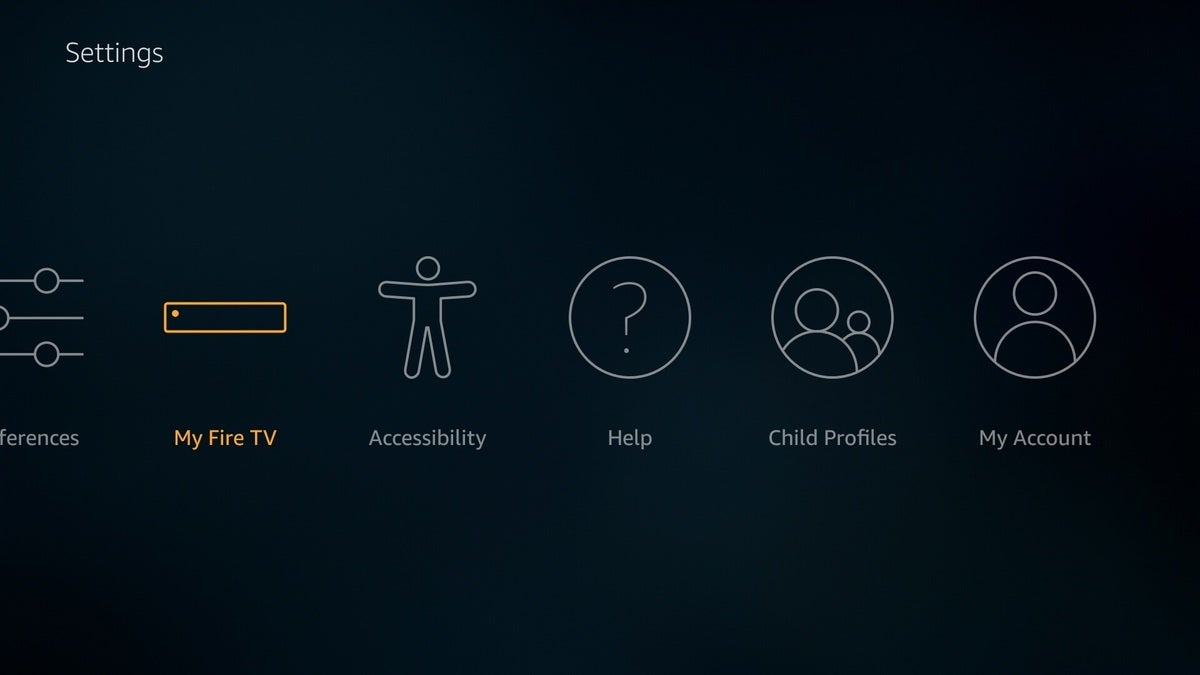 Jared Newman / IDG
Jared Newman / IDGIn this menu, turn on both “ADB Debugging” and “Apps from Unknown Sources.” When you see the scary warning about the security risks of unapproved apps, just hit “Turn On.” You can always disable “Apps from Unknown Sources” after you’ve installed Peacock.
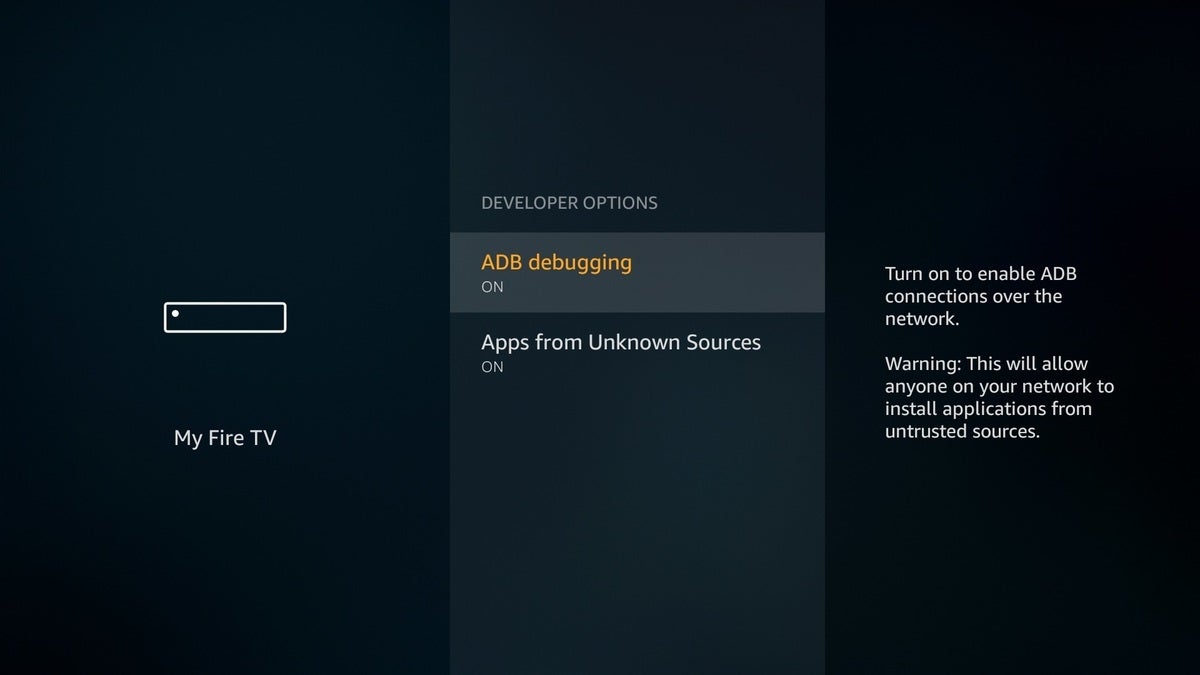 Jared Newman / IDG
Jared Newman / IDGFor some newer Fire TV devices, you might see an option for “Install unknown apps” instead of “Apps from Unknown Sources.” If so, click on this option, then set Downloader to “On” in the next menu.
Download and install the Peacock app
For the next step, we’re going to install the app from a third-party site called APKMirror. The actual APK installation file is here for reference, but we’ll just use a short link in the Downloader app to install it directly.
Open up the Downloader app, and click “Allow” when prompted. Select the URL bar, then enter the number 81025.
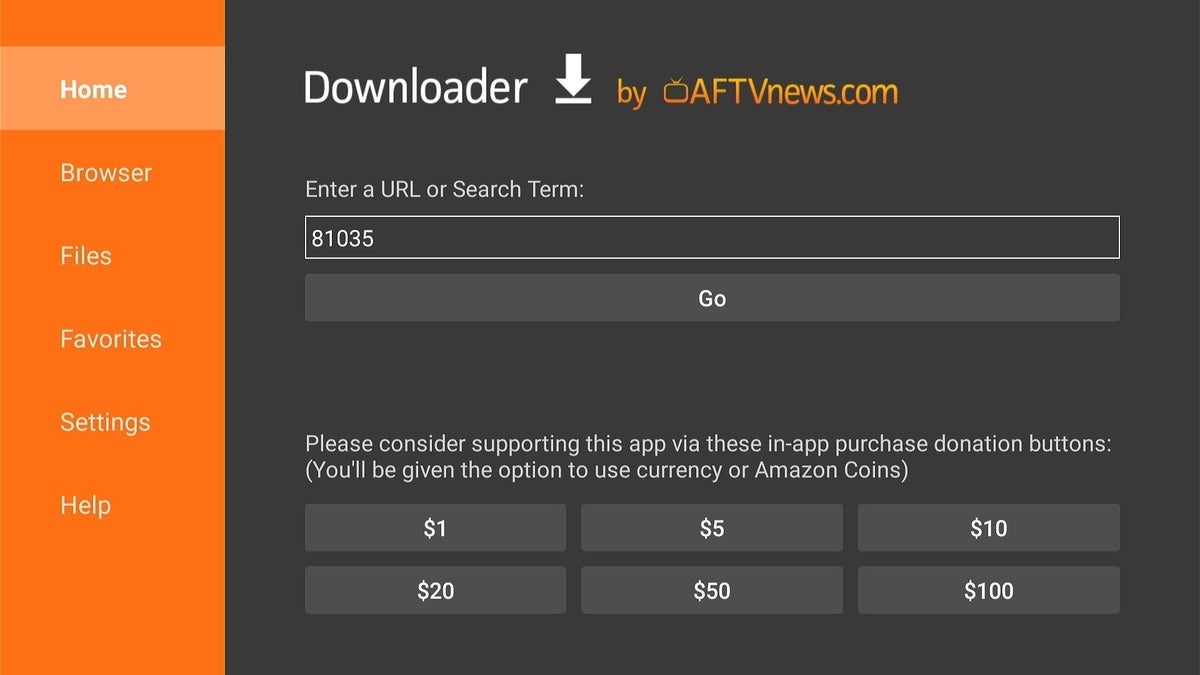 Jared Newman / IDG
Jared Newman / IDGNow, wait for the “Install” menu to appear. Depending on your Fire TV device, it will either be a full-screen prompt or a pop-up like the one pictured below. Select “Install,” then hit “Open.”
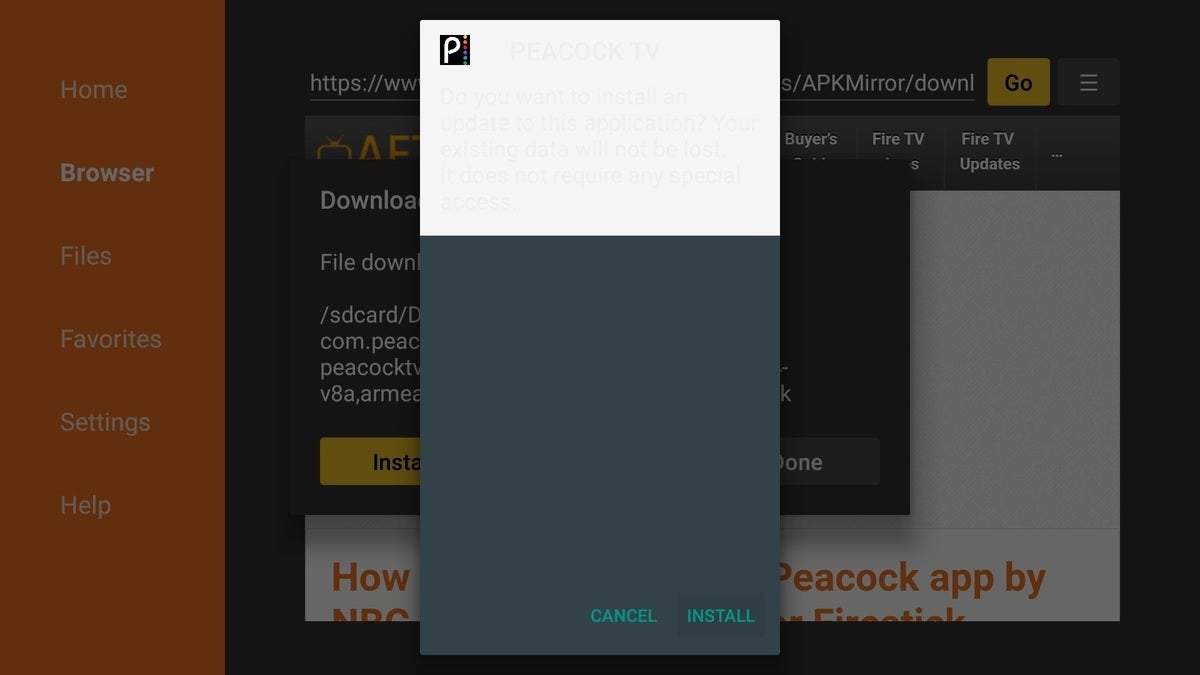 Jared Newman / IDG
Jared Newman / IDGIf you don’t open the app right away and it’s not in your Recents row, you’ll find it at the bottom of your full apps list, accessible by long-pressing the home button and selecting “Apps.”
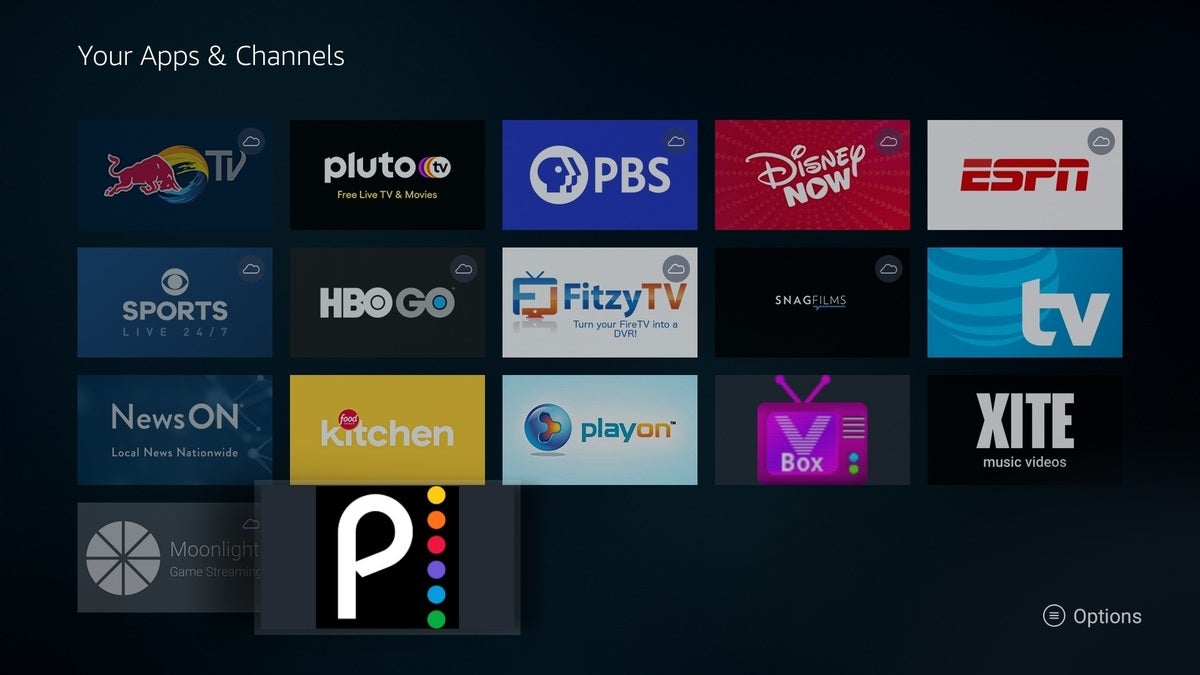 Jared Newman / IDG
Jared Newman / IDGOnce inside the app, you can create a new account or sign in with one you’ve already created. If you have an Android device, I suggest creating an account on that device first, as you’ll be eligible for three free months of Peacock’s Premium service due to a deal between NBCUniversal and Google. You should get an offer by email shortly after signing up. (It’s possible that you’ll also get the offer by signing up through Fire TV, since this is technically the Android TV version of the app, but I haven’t confirmed this.)
Important last step: At the moment, the Peacock app will fail to play any video until you restart your Fire TV. To do so, head to Settings > My Fire TV, then select “Restart.”
As with the sideloaded version of HBO Max, the same disclaimer applies here: Once Amazon and NBCU resolve their differences and launch the Peacock app officially, you’ll want to uninstall this one and reinstall the official version instead to get the latest updates.
Sign up for Jared’s Cord Cutter Weekly newsletter to get more cord-cutting news, insights, and deals delivered to your inbox.
[ad_2]
Source link