[ad_1]
Even in an era of progressively lighter notebooks, larger thin-and-light laptop options like the 15-inch Samsung Galaxy Book Pro 360 are relatively rare. Sure, you might buy it because it simply won’t break your back. But a stunning multimedia experience and shocking all-day battery life demand additional praise.
Samsung’s Galaxy Book Pro 360 lends credence to Intel’s Evo program, from which this laptop graduated. Thin-and-light laptop keyboards can be iffy, though, and this laptop suffers accordingly. Samsung also loads up the Book Pro 360 with apps for just about everything. Nevertheless, we’ve awarded this laptop our Editor’s Choice award. Read on for why.
Samsung Galaxy Book Pro 360 basic features
Samsung offers the Galaxy Book Pro 360 in either a 13.3-inch or a 15.6-inch configuration. Prices start at $1,199 (the minimal 13-inch spec: Core i7/8GB RAM/256GB SSD) and $1,299 for the cheapest 15-inch configuration with 8GB of RAM and a 512GB SSD. It’s worth highlighting that our review unit and price includes a 1TB SSD, a luxury in an era of 256GB and 512GB notebooks.
Note that all of the Galaxy Book Pro 360 models ship with a Samsung S Pen in the box, which would normally cost about $32 on Amazon. At press time, Samsung.com was the only source for the Samsung Galaxy Book Pro 360.
 Mark Hachman / IDG
Mark Hachman / IDGIf those prices are still too expensive, consider the similar Samsung Galaxy Book Pro, a traditional clamshell with a few differences: the lack of an included S Pen, for example, as well as a non-touch display. The Book Pro also includes a USB Type A port. Otherwise, the Samsung Galaxy Book Pro 360 we’re reviewing requires purchasing one of our recommended USB-C hubs to connect to devices with a USB-A connector.
- Processor: Intel Core i7-1165G7
- Display: 13.3-inch or 15.5-inch (as tested): 1920×1080 (AMOLED, touch)
- Memory: 8GB/16GB LPDDR4x (16GB as tested)
- Storage: 256GB/512GB/1TB SSD (as tested)
- Graphics: Intel Iris Xe
- Ports: 1 USB-C (Thunderbolt 4); 2 USB-C, microSD, 3.5mm jack
- Security: Fingerprint reader
- Camera: 720p (user-facing)
- Battery: 67.0Wh (design), 68.0Wh (reported)
- Wireless: WiFi 6E Gig+ (802.11ax), Bluetooth 5.1
- Operating system: Windows 10 Home
- Dimensions: 13.97 x 8.98 x 0.47in.
- Weight: 3.02lb, 3.38lb with charger (as weighed)
- Colors: Mystic Bronze, Mystic Navy (as tested)
- Prices: $1,499 as tested (Samsung.com); otherwise $1,199 and up
Construction: The thin and light lifestyle
Samsung’s Galaxy Book Pro 360 proudly proclaims itself a member of Intel’s flagship Evo lineup via a small sticker on its keyboard deck, and it deserves it. The Galaxy Book Pro 360 is a beautiful piece of engineering, very much in the mold of the Surface Laptop: all cool, glossy metal and minimalist ports. We received our review unit in the Mystic Navy color scheme, and the blue hue is virtually indistinguishable from black in most lighting.
It’s also the first laptop in a very long while that’s persuaded me to care about how thin it is, especially when folded back flat. Remember, this is a 360-degree convertible, which can be reclined all the way back into tablet mode. The Book Pro 360’s hinge holds the display true even when almost fully reclined, though it oscillates back and forth before settling in.
 Mark Hachman / IDG
Mark Hachman / IDGThe Samsung Galaxy Book Pro 360, in tent mode.
Less obvious but equally profound is the weight—this is a notebook that you can easily pick up by a corner and set it down somewhere else. Samsung used aluminum to construct the Galaxy Book Pro 360, but it felt absolutely stable with no give in the keyboard or to the chassis. While you can theoretically open the laptop with a single finger, its light weight and the slick, stubby feet beneath it nearly caused me to push it off my test stand when I tried.
As many notebooks do, the Samsung Galaxy Pro 360 pulls cool air from the bottom of the notebook and vents it out the back through a grille hidden within the hinge. Samsung shipped the notebook set to the middle “better performance” tier in the Windows power/performance slider. Under load, the fan noise increases to a moderate but not annoying hiss, and I was pleasantly surprised to see how quickly the fan turned off, about fifteen seconds after exiting out of a computationally intensive application.
 Mark Hachman / IDG
Mark Hachman / IDGLaid flat, the Samsung Galaxy Book Pro 360 virtually disappears. The right side of the chassis includes a standard USB-C port and a microSD card slot.
Samsung’s thin, light aesthetic extends to its port choices, which include a pair of USB-C ports and a third USB-C port that includes Thunderbolt 4 capabilities. Which one is which? Good luck trying to tell. There’s a virtually indistinguishable “lightning bolt” logo that signals that the front left USB-C port is Thunderbolt enabled, and a blue LED next to it. Otherwise, you’ll be left trying to figure which port is which.
We’d recommend connecting the 65W cellular-style charger to one of the other USB-C ports and dedicating the Thunderbolt port to one of our recommended Thunderbolt docks instead. Alternatively, you can buy a cheaper, slower USB-C hub to connect to older devices that use a USB Type A connector. Samsung also includes a microSD card slot on the Galaxy Book Pro 360, allowing you to “sneakernet” a microSD card from a Samsung Galaxy Phone if you don’t want to use one of the installed wireless apps like Galaxy Share that comes preinstalled on the notebook.
 Mark Hachman / IDG
Mark Hachman / IDGThat LED to the right is really your best indicator of which USB-C port is Thunderbolt-enabled (the right) and which is a standard USB-C port (the left).
Display and audio: beautiful for both content creation and Netflix
Samsung has a well-deserved reputation for its dramatic OLED screens on its TVs, tablets and phones, and its Super AMOLED display (an OLED screen with an active matrix and touchscreen on top of it) certainly doesn’t disappoint. If you’re a content creator, you can be assured that Samsung is nearly perfect satisfying the various color gamuts. In part, that’s because Samsung offers several color options. There’s a general “AMOLED” color profile, but also separate display profiles within the Windows 10 Settings menu, each tuned to either the AdobeRGB, P3, and sRGB color space.
By default, the general AMOLED profile covers 100 percent of sRGB, 98 percent of AdobeRGB, and 99% of P3. Unfortunately, the “AdobeRGB” profile didn’t really increase the AdobeRGB coverage—it remained unchanged at 98 percent. The P3 profile produced 100 percent of sRGB coverage, 91 percent of AdobeRGB, and covered 99 percent of the P3 color gamut. Enabling the sRGB profile covered the sRGB color space by 100 percent as well, but decreased AdobeRGB coverage to 77 percent and P3 coverage to 78 percent. All of these measurements were recorded by Datacolor’s SpyderX Elite colorimeter, which also measured the display’s luminosity at a maximum of 295 nits—far less than the rated 370 nits that Samsung claims. That’s still fine for working in even a well-lit room, however.
The extreme width of the display (measuring 19.5mm high by 34.5mm long, a roughly 1.77 display ratio) also calls into question Samsung’s choice of 1080p resolution rather than a 4K option. As you might imagine, video played back looks bright and vivid, but there’s a hint of graininess to it that might go away with a higher-resolution option. The screen is quite glossy, too, with reflections often creeping into your peripheral vision.
That’s objective criticism. Subjectively, you might wonder whether the Samsung Galaxy Book Pro 360 might replace your television. You don’t really realize how deeply dark an OLED display can be until the black letterboxes surrounding a video are indistinguishable from the thin (about 5mm) black bezels that wrap around the corners of the screen. It’s truly revelatory, especially when the Book Pro 360’s audio is layered on top.
Samsung shipped the Galaxy Book Pro 360 with a pair of 4-watt AKG-tuned speakers underneath, which sound all right by themselves. Of course, the flat laptop speakers can only do so much—there’s no way to manufacture the bass you’ll receive from a large, physical speaker. But there’s a Dolby Access app hidden within the Start menu, which is off by default. Enable it, flip the Book Pro 360 back into tent mode, and enjoy a superb entertainment experience.
I have more mixed feelings about the Galaxy Book Pro 360’s fingerprint reader, which began as the worst I’ve ever used, by far. Normally, you simply touch the sensor several times to establish an “authorized” fingerprint. However, the notebook’s tiny “strip”-style fingerprint reader nestled in the upper right-hand-corner of the keyboard failed to recognize that my finger had actually touched it probably two out of every three times during the setup process. I gave up in disgust. However, near the tail end of the review, I decided to once again use Samsung’s Samsung Update utility to search out new drivers. Voila! A new fingerprint reader driver downloaded, and the reader worked flawlessly for the last days of our review.
Typing experience and webcam: the weak link
If there’s anything that should give you pause about the Samsung Galaxy Book Pro 360, it’s the keyboard. A thin-and-light PC must inevitably make some sacrifices, and my is the Book Pro 360 thin, especially when unfolded flat along a desk or table. Samsung claims that its re-engineered keyboard includes a scissor mechanism that, combined with rubber keypad domes, provides a “satisfying” 1mm in key travel in near silence. Nope. One millimeter of key travel simply feels too shallow to be truly comfortable. But—I say this reluctantly, because I don’t want laptop makers to think we’re encouraging this—it wasn’t that bad, with more cushion than I expected. Fortunately, keyboards are subjective experiences, and your fingers may be more welcoming.
 Mark Hachman / IDG
Mark Hachman / IDGYou probably won’t love the Samsung Galaxy Book Pro 360’s keyboard, but it does have a spacious touchpad, a dedicated number pad, and the fingerprint reader in the upper right-hand corner that doubles as a power button.
Samsung provides keyboard controls for three levels of backlighting, though you also have the option of entering the built-in Samsung Settings app and manually adjusting the backlighting via a slider control.
There’s one aspect to the keyboard that partially redeems it: the presence of a narrow but otherwise full-featured number pad to the right side of the keyboard, thanks to the extended width of the 15-inch laptop. Number pads are not only excellent for data entry, but they also provide left-handers an alternative to the WASD key layout for games, too.
The dimensions of the keyboard also allow the Galaxy Book Pro 360 to sport a gargantuan precision touchpad that takes up much of the remaining space on the chassis, allowing your wrists to rest on either side. Gestures worked well, and you’ll find plenty of clickable space.
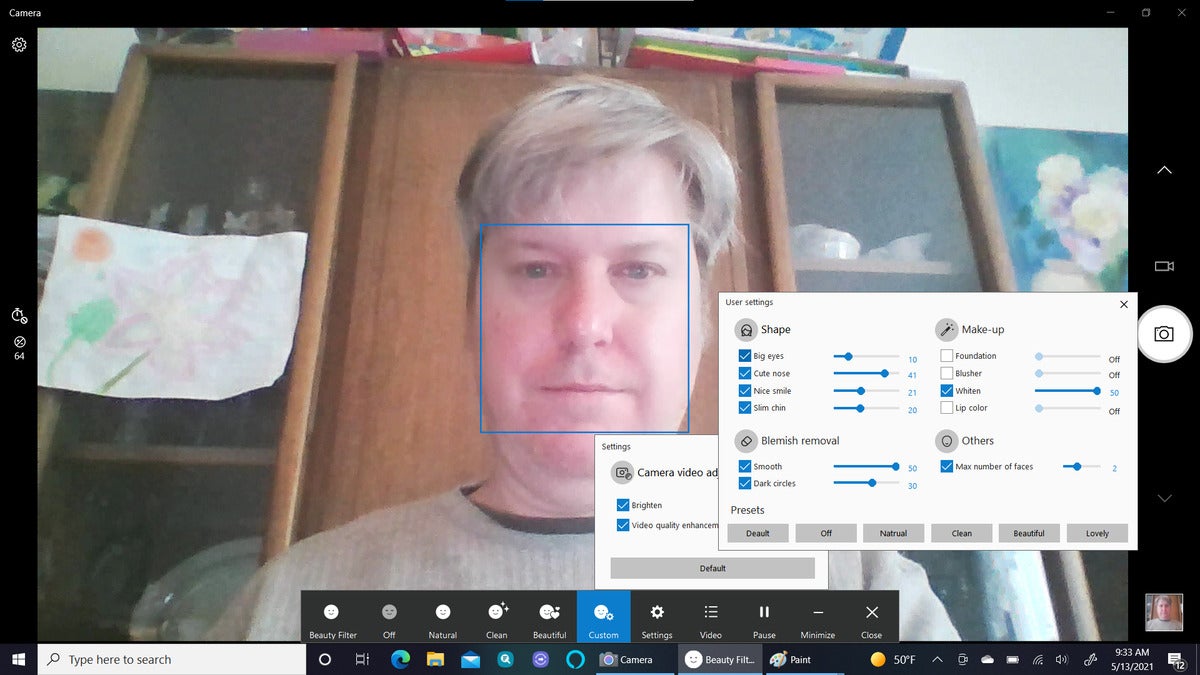 Mark Hachman / IDG
Mark Hachman / IDGThe Samsung Galaxy Book Pro 360’s webcam doesn’t look that great, even with the available beauty options turned on.
Samsung includes a fairly generic 720p user-facing webcam on top of the display, with no privacy shutter. As you might expect from a 720p camera, your image will be somewhat soft, as opposed to a cheap but good standalone 1080p webcam. I honestly didn’t like the resulting image quality, though Samsung’s “beauty” options seemed to knock a few pounds off my pandemic pudge. On the other hand, 720p webcams are the norm for laptops, so the graininess probably won’t be called out.
Samsung doesn’t include a cubby or holder for the S Pen that it includes in the Galaxy Book Pro 360 box. Instead, the pen can be magnetically attached to the top of the notebook, though that’s not really secure in the slightest. The stylus does exhibit a bit of lag while inking. It also includes a single button, which when double-clicked triggers a menu which launches a number of pen-enabled apps.
 Mark Hachman / IDG
Mark Hachman / IDGSamsung has a utility for nearly everything
Fortunately, Samsung doesn’t particularly overload the Galaxy Book Pro 360 with numerous third-party “crapware” apps. Still, Samsung adds tons of its own Samsung- or Galaxy-branded apps—some of which, it should be said, are quite good.
Samsung reserves pride of place on the Windows taskbar for Amazon’s Alexa app, and adds a Quick Search and Quick Share app shortcut to the taskbar, too. Both of the latter apps reflect both of Samsung’s approaches to PC software: replace or enhance Windows’ own apps or functions, or tie the Galaxy Book Pro 360 to Samsung’s ecosystem of phones and tablets. Quick Search doesn’t do that much more than Windows’ own search bar. Quick Share is like the Windows Your Phone app. It will find nearby devices and share files, texts, and photos, provided both are signed into a Samsung account.
Here’s just some of the apps Samsung reserves for the Start menu. The Galaxy Book Smart Switch app, for porting over data from an earlier Galaxy PC; the PenUP drawing app; Samsung’s DeX app for connecting your Samsung phone to your PC; the Samsung TV Plus link to a TV-like collection of video streams; the Samsung Update service for updating drivers; and even the ability to control your Samsung SmartThings smart home via a dedicated app. Spotify also comes preloaded, as does Booking.com.
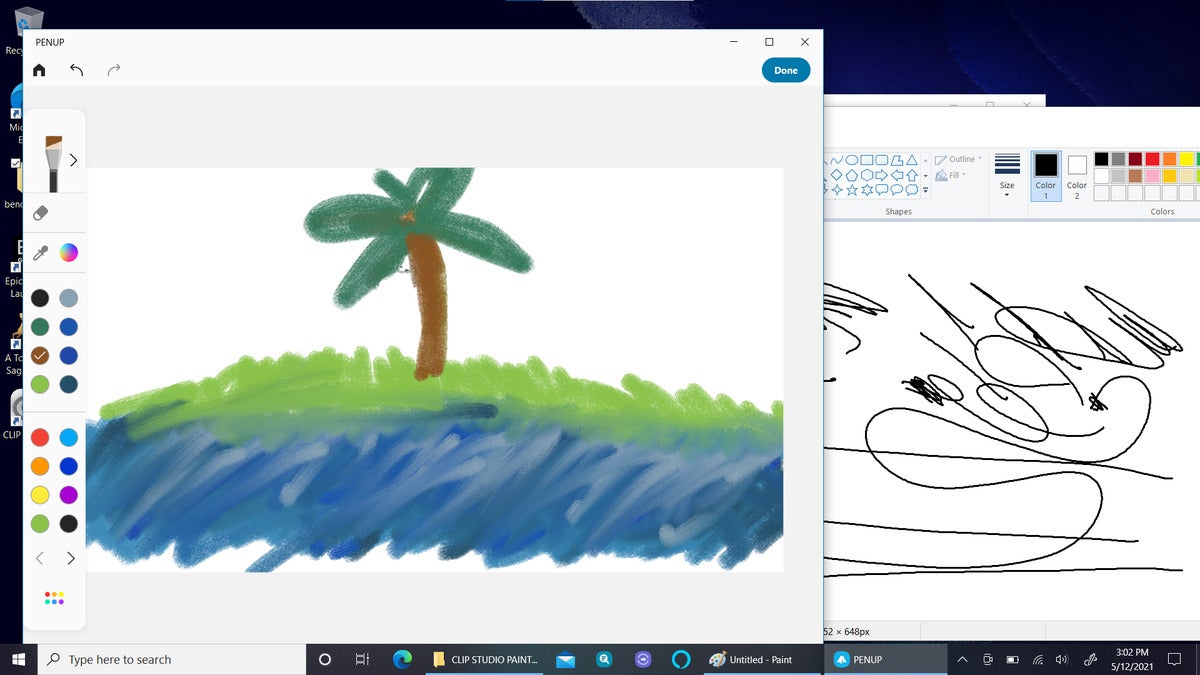 Mark Hachman / IDG
Mark Hachman / IDGI couldn’t discern any tilt support for the included S Pen, and there was a bit of lag while inking.
The only three must-open apps are Samsung Update, Samsung Settings, and Samsung Security. Samsung Settings provides granular controls you won’t find elsewhere, such as the ability to enable USB charging when your laptop is otherwise asleep, or to fine-grained control of the keyboard backlighting.
Samsung Security combines four interesting features. One grants the ability to “obscure” your screen by making the current window semi-transparent and allowing a wandering eye to confuse it with other apps. Another provides the option to manually disable your webcam and mic via software; a third creates a “security cam” that snaps a photo of anyone who tries to log into your PC and fails. The fourth feature, “Privacy Folder,” creates a hidden folder that is kept hidden from Windows File Explorer and is locked with your PC’s password when discovered. It’s like OneDrive’s Personal Vault, but on your PC.
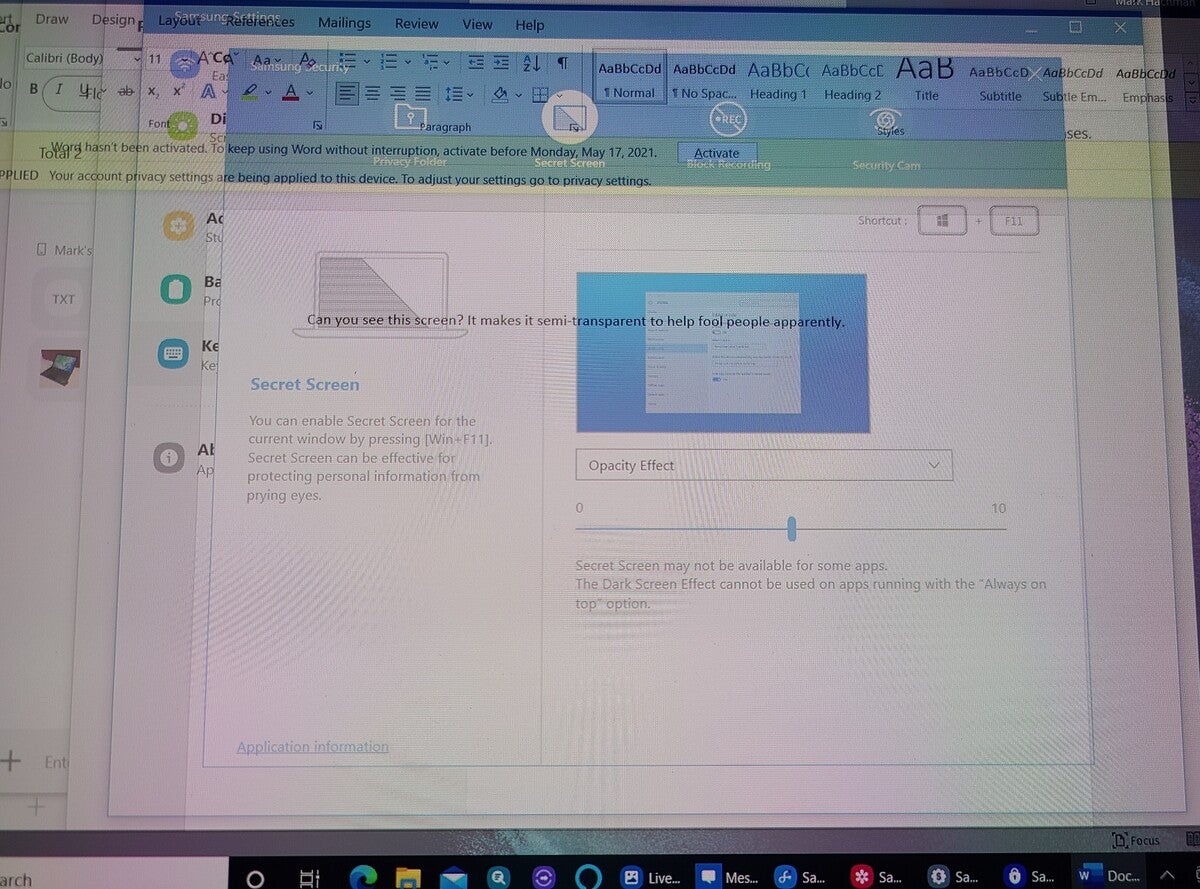 Mark Hachman / IDG
Mark Hachman / IDGHere’s what someone viewing your Samsung Galaxy Book Pro 360’s “secret screen” will see: a mishmash of translucent windows. Here, the “active” window is Word, with a line of text.
Next page: Performance and final thoughts
[ad_2]
Source link